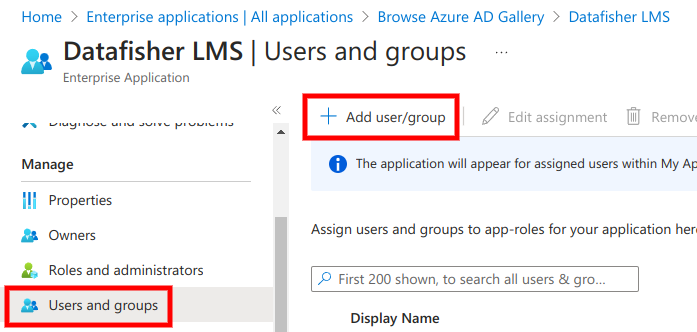Datafisher Azure app
The Datafisher
It provides integrations with Microsoft Entra ID (formerly Azure AD) and Microsoft Graph for single sign-on (SSO) and employee data import. Importing user information from Microsoft Entra ID is sometimes sufficient and more reasonable to implement than direct integration with the HR system. Only previously agreed data is stored in the LMS.
Prerequisites:
- An Entra administrator who can consent to the required permissions
Results (to be provided to Datafisher):
Tenant ID- (for users import) Which users should be imported
Application setup
First, you need to find out the tenant ID which you can find from the Identity Overview section of the Microsoft Entra admin center:
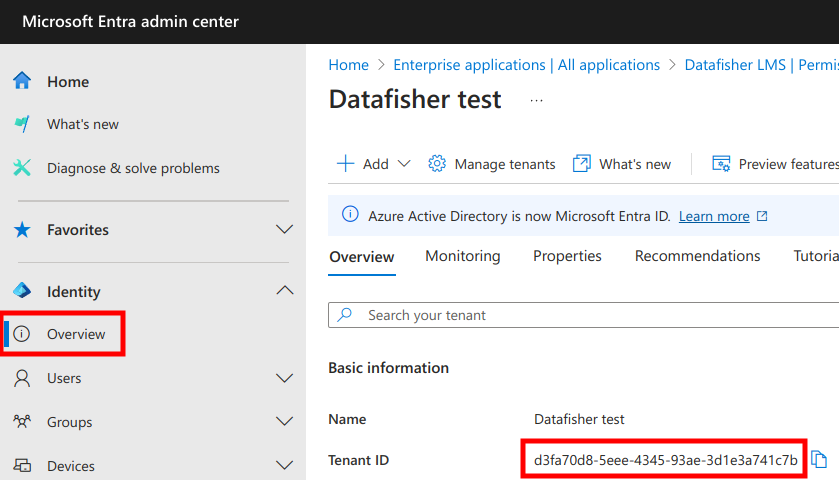
Next, you need to fill in the following form which will redirect you to Entra ID.
Next, you will be asked to grant the required permissions:
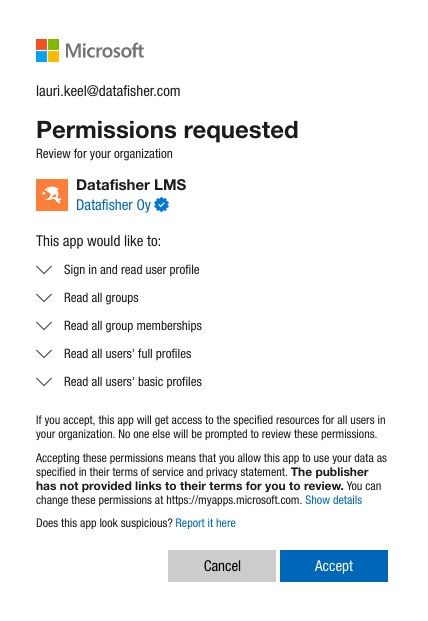
Next, you will be redirected back to this page. At the top of the page you will see a message whether the operation was successful or not.
Next, please do not forget to send the tenant ID to Datafisher.
Additionally, when setting up users import, you need to inform Datafisher which users should be imported.
For example, is there a group that contains employees, or can relevant people be found by other means (e.g. everyone that has an employee ID available).
This way, machine accounts and people that are not relevant are not created in the LMS.
Assignment
Finally, signing in via the application should be made available for everyone in the tenant by
- finding the
Datafisher LMSapplication from theEnterprise Applicationslist in the Microsoft Entra admin center: - going to
Manage→Properties, - changing
Assignment RequiredtoNo, - clicking
Save.
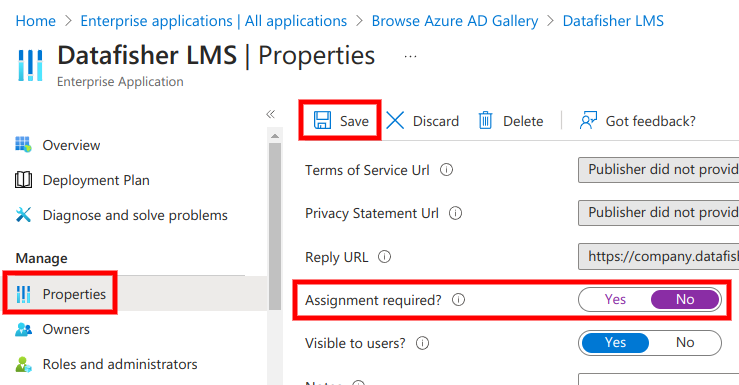
The
Alternatively, only selected users or user groups could be provided access to the application by going to Manage → Users and groups and configuring the settings as needed.