The
For faster and more convenient access it is possible to add the LMS to the user's home screen where it appears like a native application installed from the Play Store or App Store.
Push notifications are also supported, given that the user allows them.
Push notifications on iOS are supported since iOS 16.4, but they are always silent. This will (hopefully) be fixed by Apple in iOS 17.
In order to add the LMS application to home screen:
- head to your company's The fallback content to display on prerenderingon your mobile phone or tablet;
- log in with your The fallback content to display on prerendering;
- the options "Add to home screen" and "Send me push notifications" are displayed.
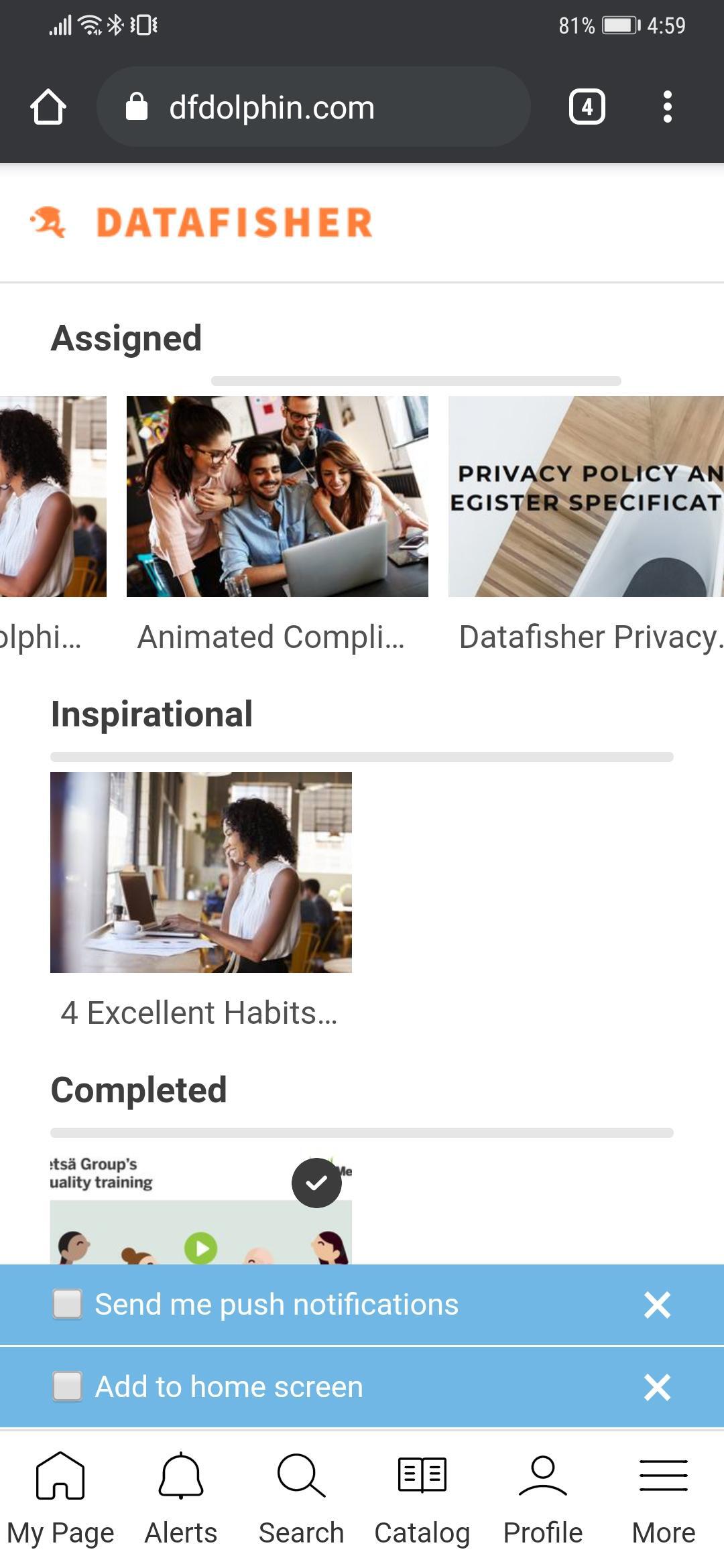
Encourage users to enable push notifications for the app. This way,
Install the native application
Additionally, it is also possible to install the application from Play Store and App Store. This is mostly only useful as a workaround to the iOS push notifications issue.

In order to install the application:
- head to the Play Store or App Store;
- search for "Datafisher LMS";
- install the "Datafisher LMS" application;
- open the application;
- you will be asked to enter the domain name of the LMS, e.g.
company.datafisher.com.
Once done, your company LMS should open in the application. It is the same as the mobile version visible in the browser.
The user will also be asked to enable push notifications.