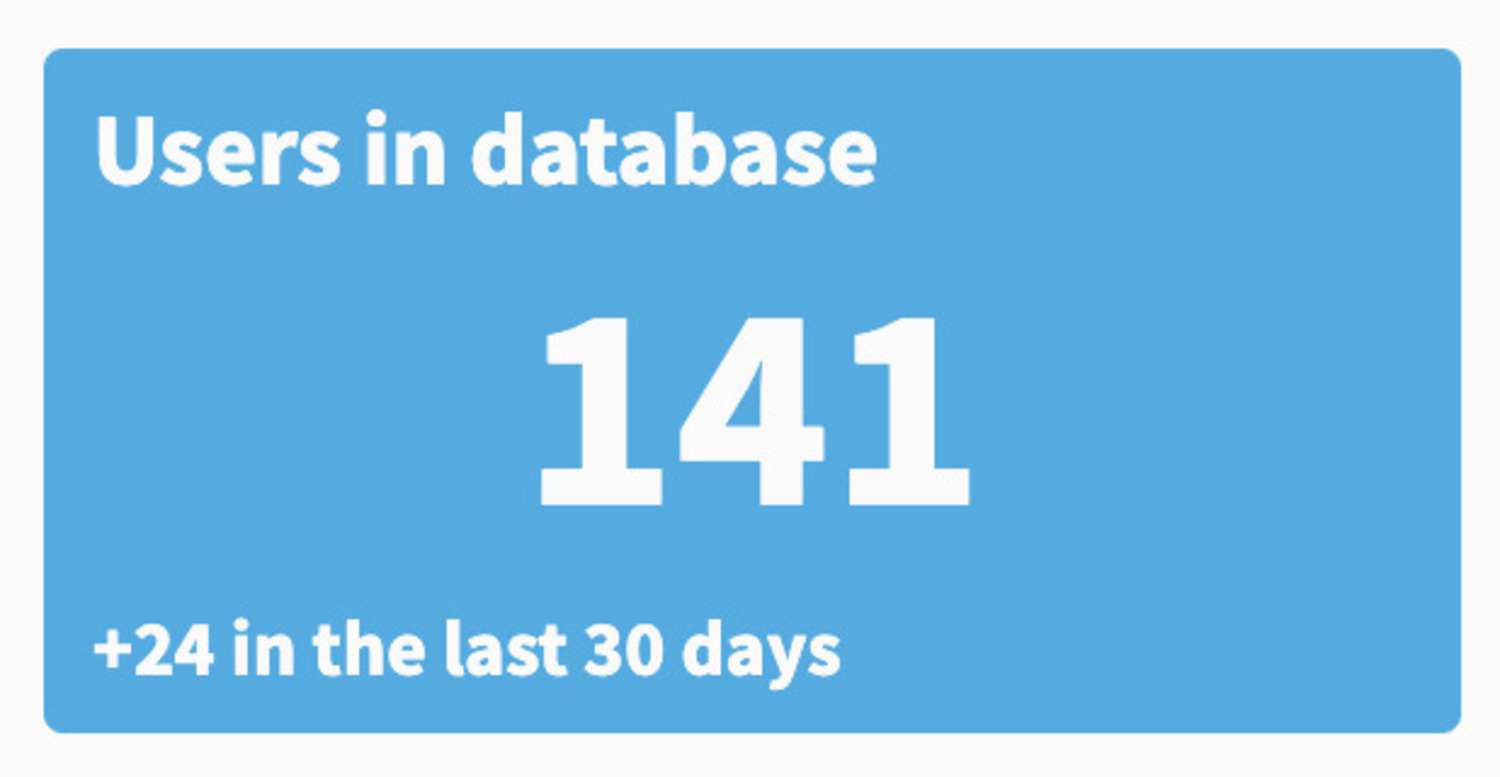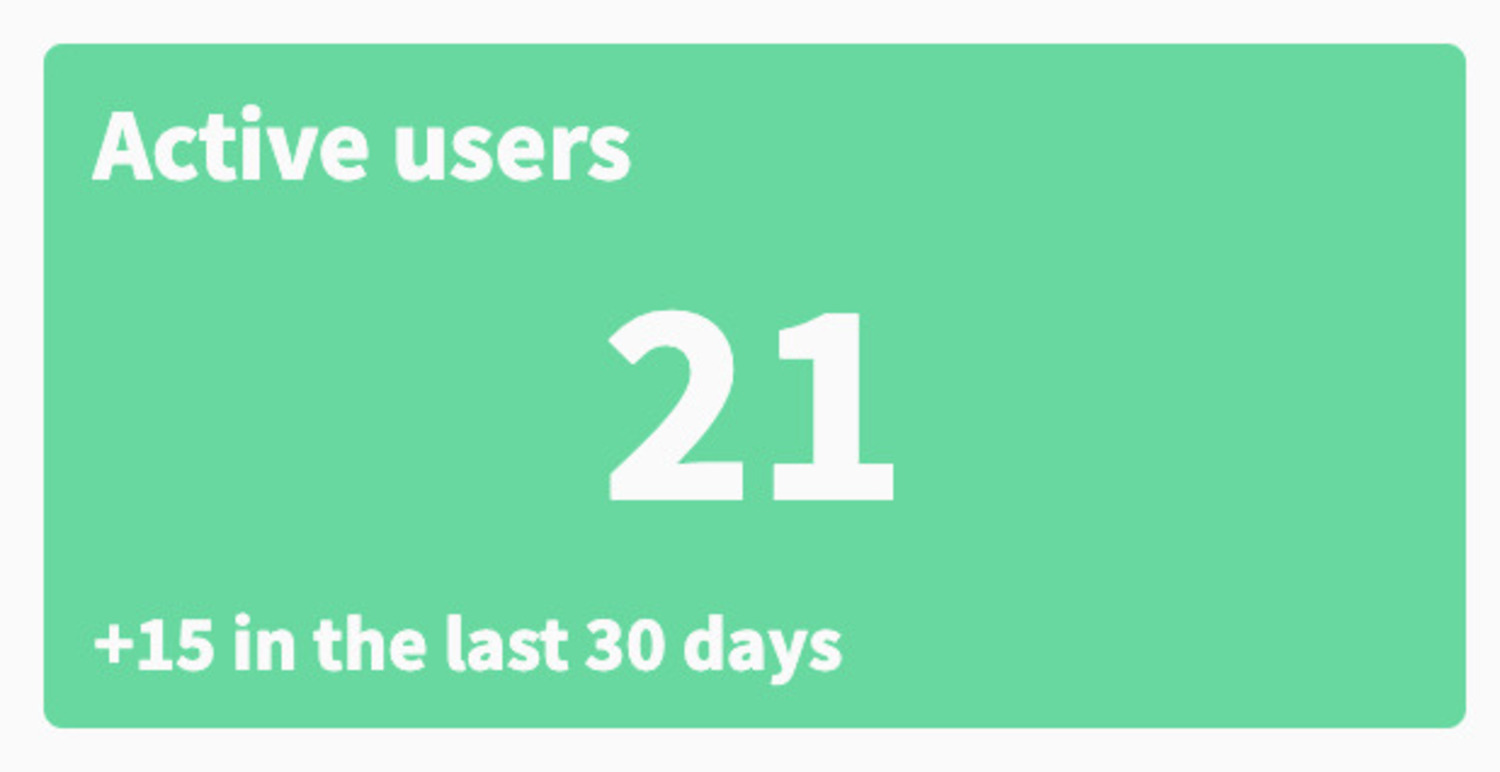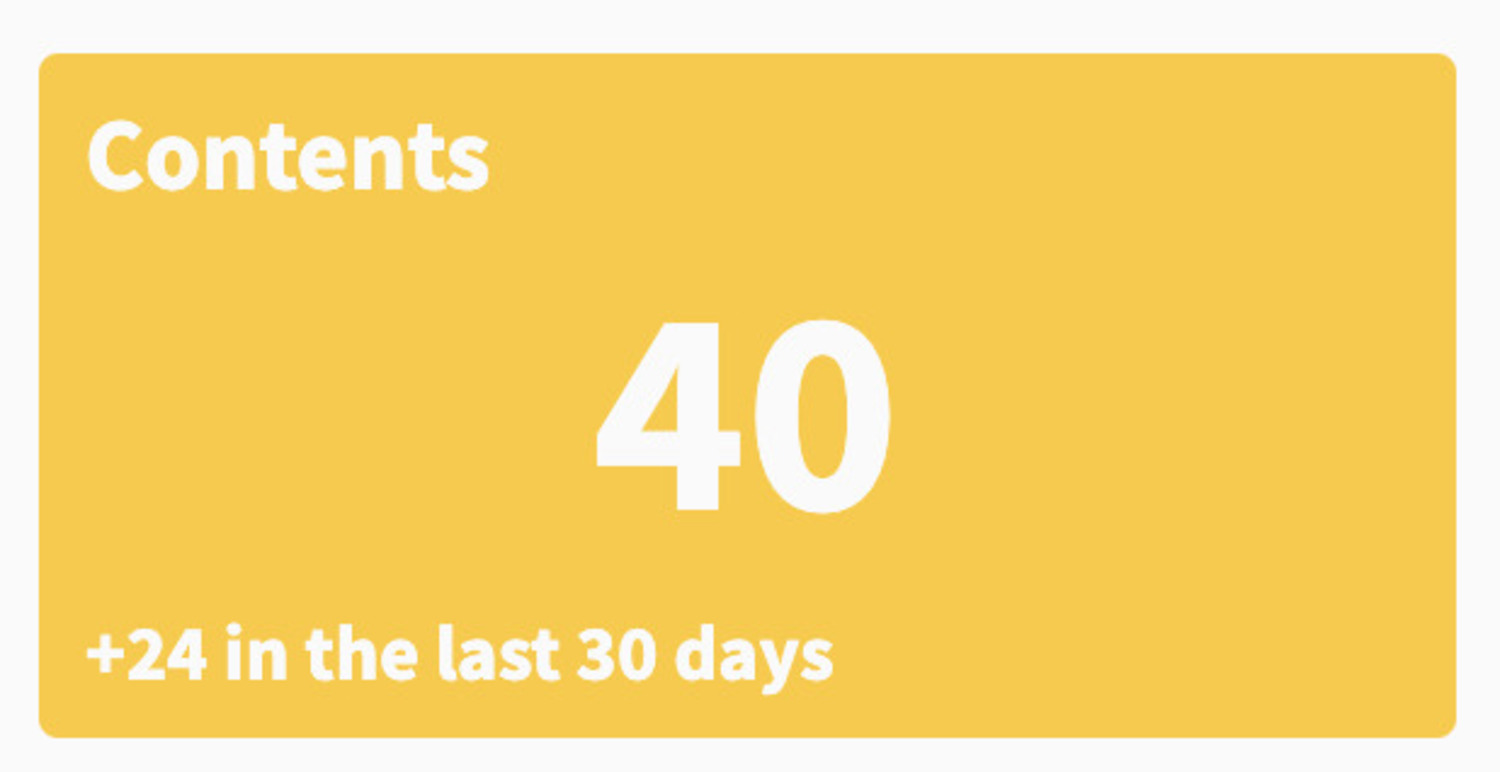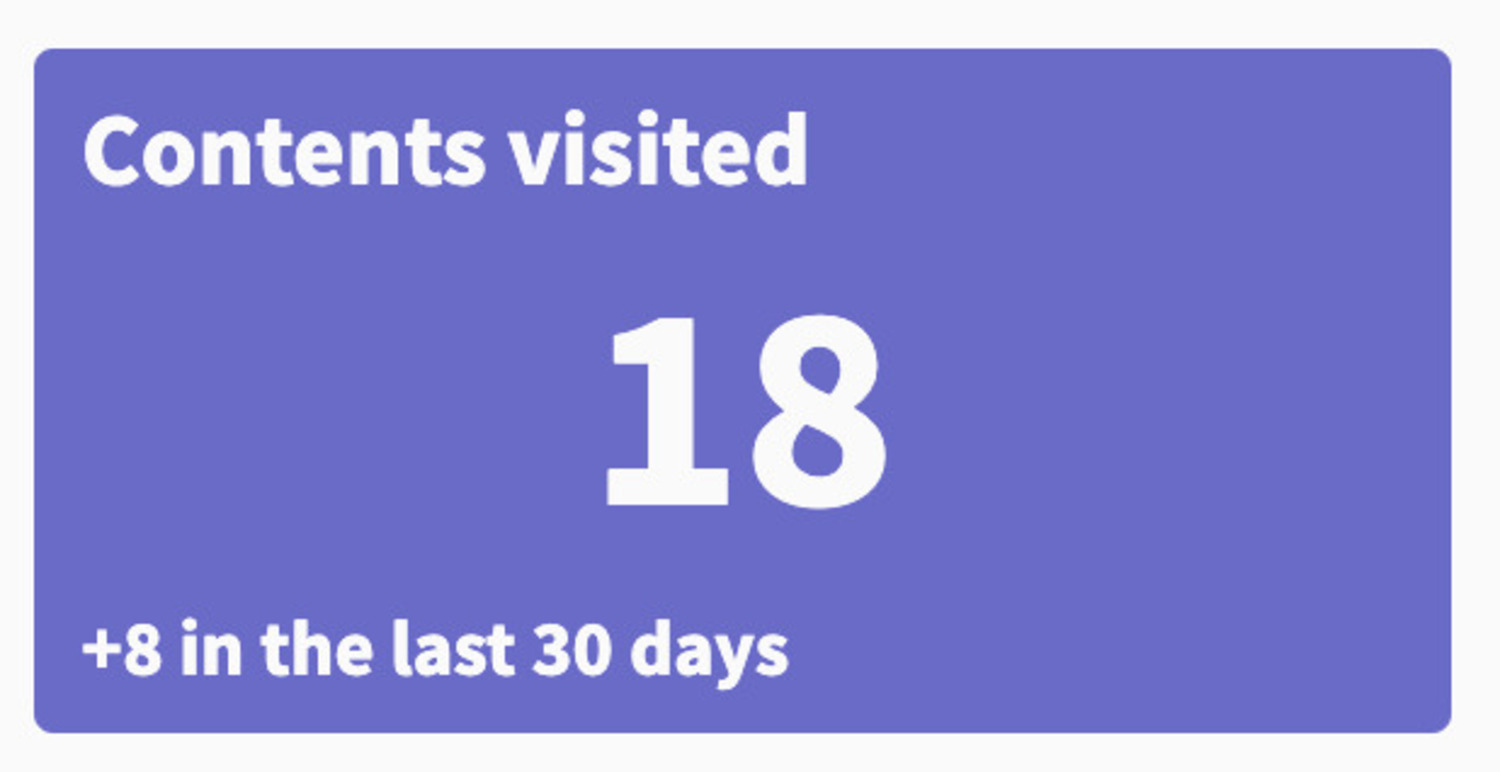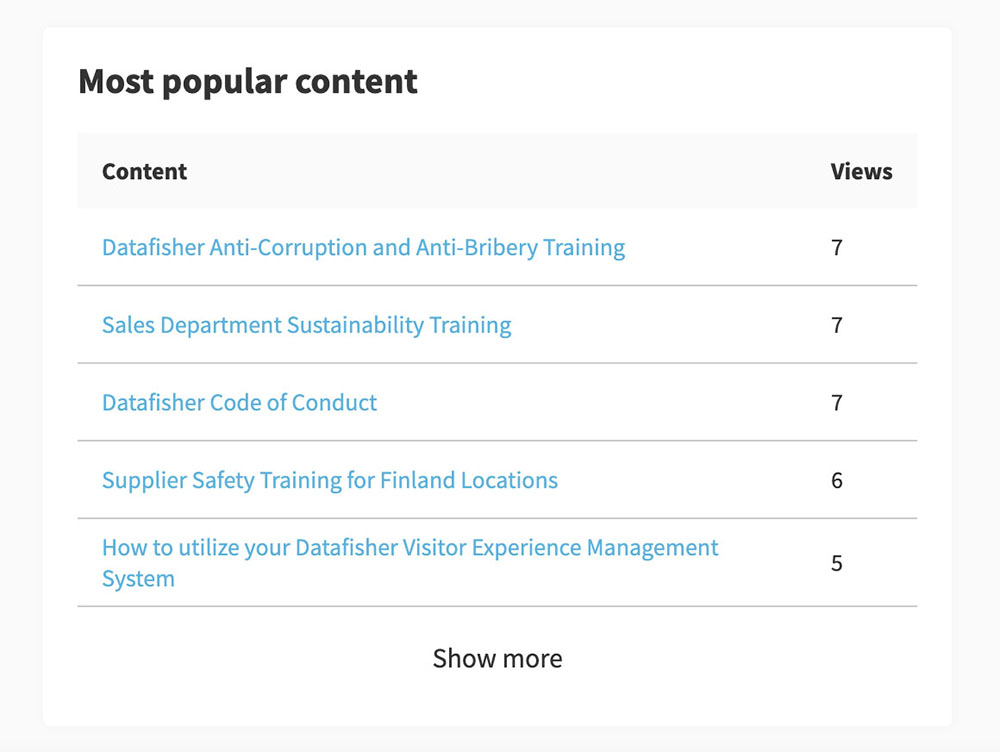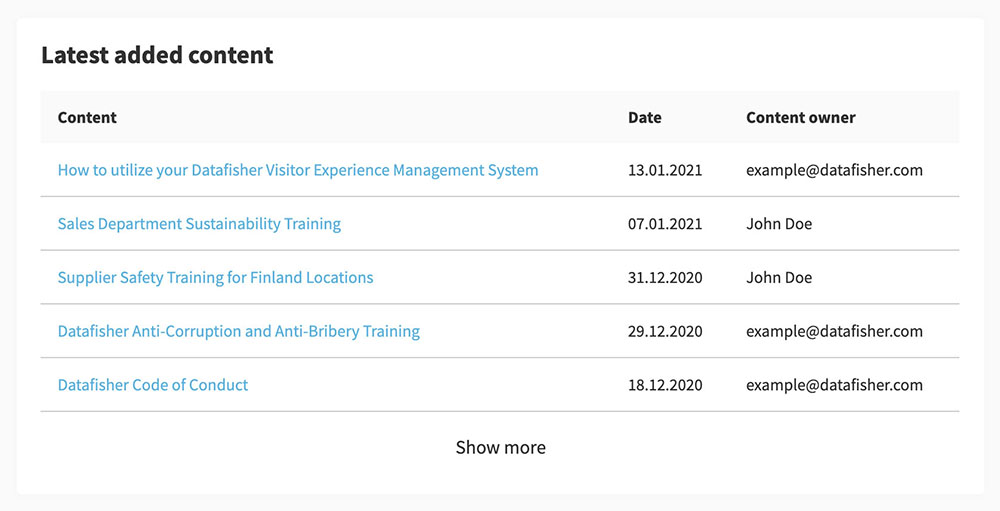The dashboard is a snapshot of current
The fallback content to display on prerendering
activity within the
The fallback content to display on prerendering
. The content and statistics visible depend on your permissions.
In the upper right corner you can select the activity period to be 30, 60 or 90 days.
Dashboard Statistics Summary

Users in Database
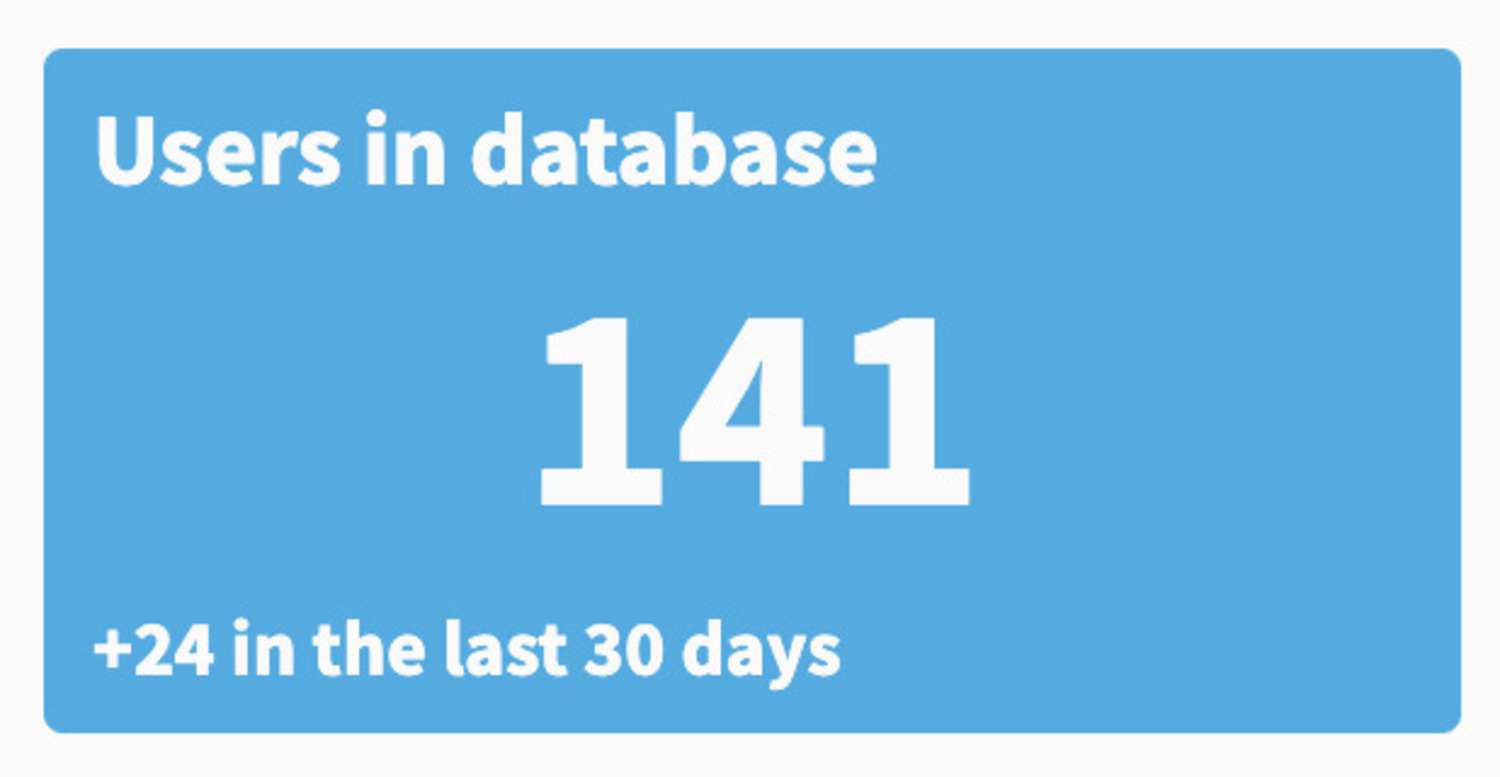
This square in the Dashboard on the Home page shows how many
The fallback content to display on prerendering
are currently in the
The fallback content to display on prerendering
, and depends on your admin level. At the bottom of the square, it shows how many users have been added during the selected time period (30, 60 or 90 days). When you click the square, it will take you to the
The fallback content to display on prerendering
tab.
Active Users
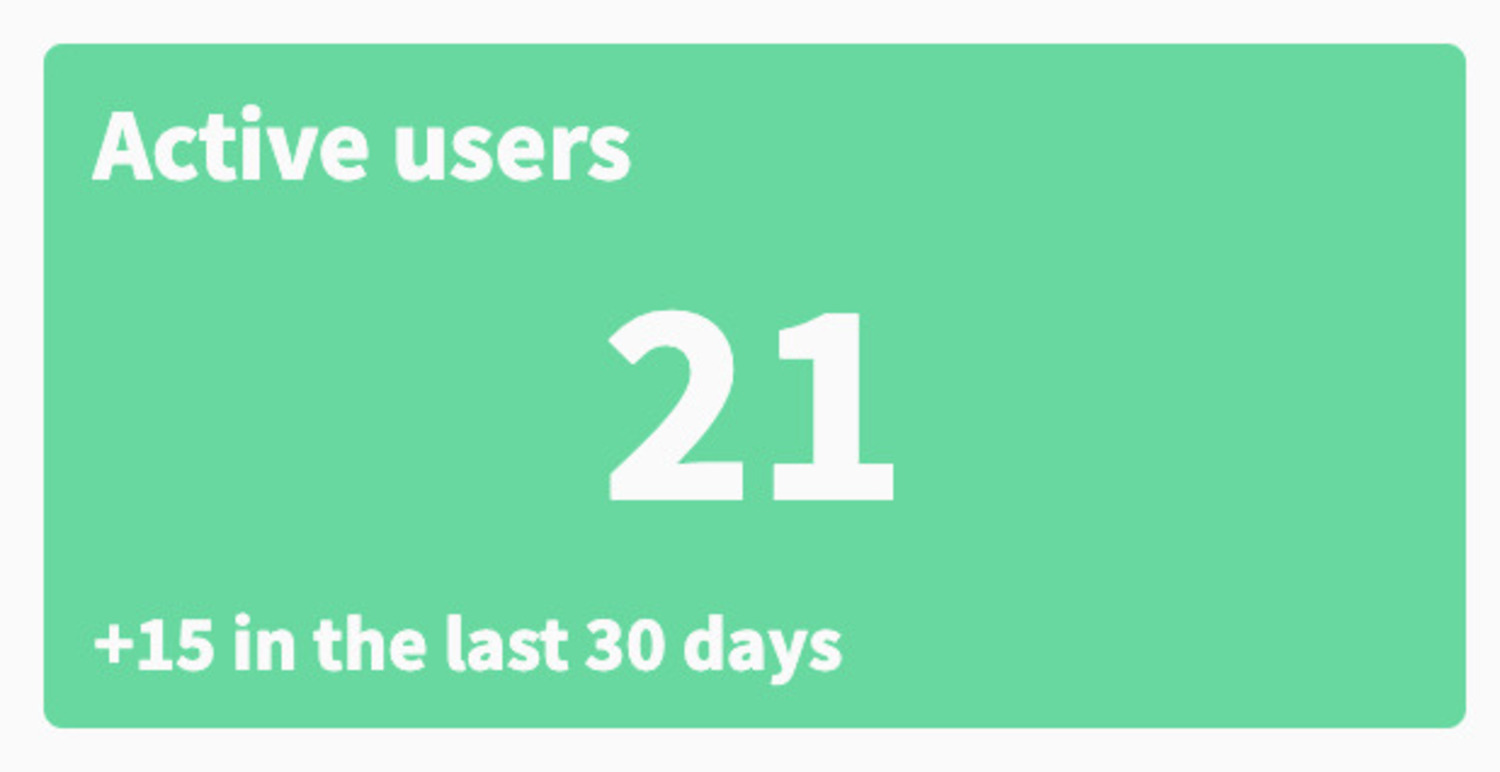
This square in the Dashboard on the
The fallback content to display on prerendering
Home page shows how many
The fallback content to display on prerendering
are currently in the LMS overall.
At the bottom of the square, it shows how many
The fallback content to display on prerendering
have been added during the selected time period (30, 60 or 90 days).
When you click the square, it will take you to the
The fallback content to display on prerendering
tab.
A user qualifies as an
The fallback content to display on prerendering
when the
The fallback content to display on prerendering
has started at least one training or content in the selected time period.
Content
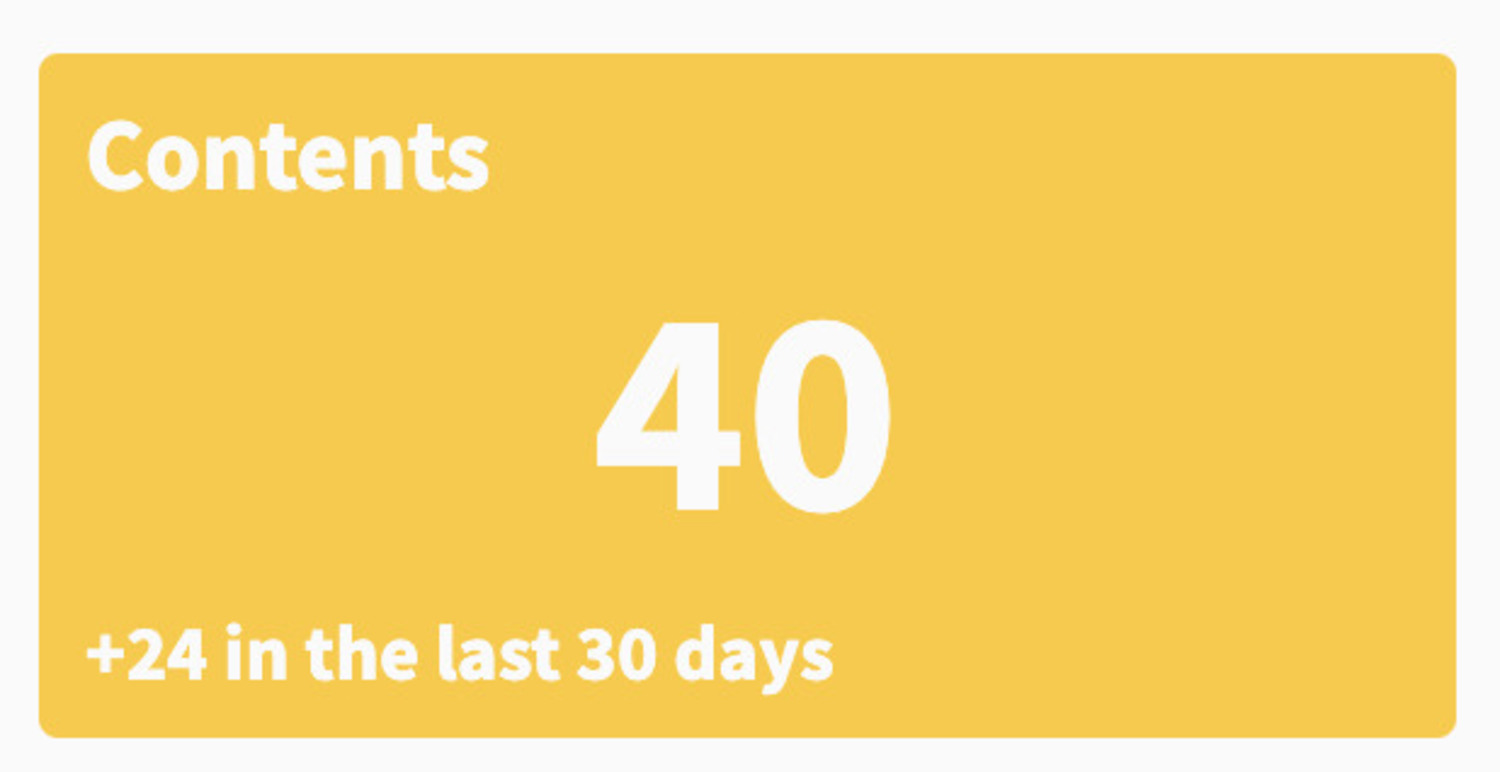
This square in the Dashboard on the LMS Home page shows how many
The fallback content to display on prerendering
items are currently in the
The fallback content to display on prerendering
overall. At the bottom of the square, it shows how many content items have been added during the selected time period (30, 60 or 90 days). When you click the square, it will take you to the
Content tab.
Content Items are visuals and
The fallback content to display on prerendering
that are uploaded to the
The fallback content to display on prerendering
in the form of trainings, modules, learning paths, links, documents, or video and images.
Content Visited
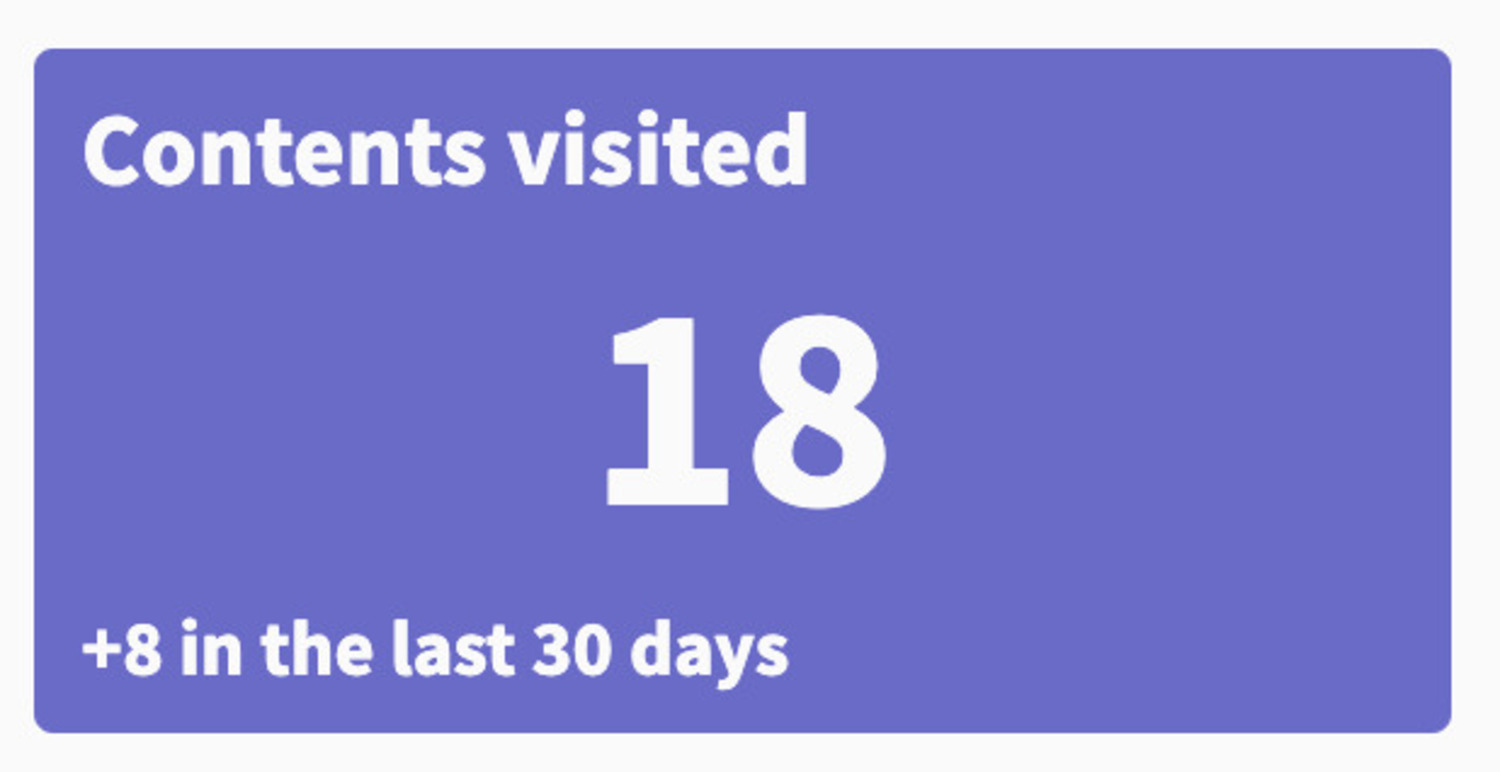
This square in the Dashboard on the
The fallback content to display on prerendering
Home page shows how many content items have been started by the
The fallback content to display on prerendering
in the LMS over time. At the bottom of the square, it shows how many content items have been additionally visited during the selected time period (30, 60 or 90 days). When you click the square, it will take you to the
Content tab.
Content Items are visuals and
The fallback content to display on prerendering
that are uploaded to the
The fallback content to display on prerendering
in the form of trainings, modules, learning paths, links, documents, or video and images.
Graph: User Activity
On the Home page below the dashboard statistic summary, a graph detailing User Activity is shown. This graph shows the number of
The fallback content to display on prerendering
by date, across the selected time period of either 30, 60, or 90 days. On the x-axis are the dates in the selected time period. The y-axis shows the number of users. You can view details for each date, such as the number of users and the exact date, if you hover on each bar in the graph.
Most Popular Content
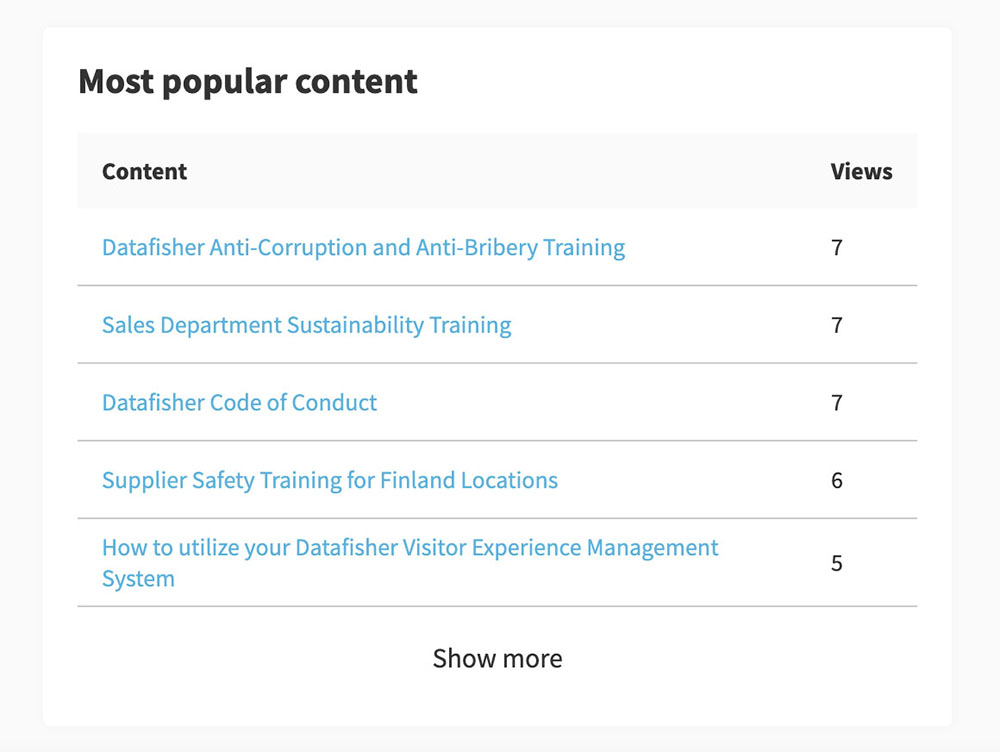
The Most Popular Content section, located on the Home page, shows the five
The fallback content to display on prerendering
items that have been started or viewed by the most users over time. To the right of each content item name in the list, you can see the number of views for that
The fallback content to display on prerendering
item. At the bottom of the section, you can click on
Show More and the list will expand to show 10
The fallback content to display on prerendering
items.
Latest Content Added
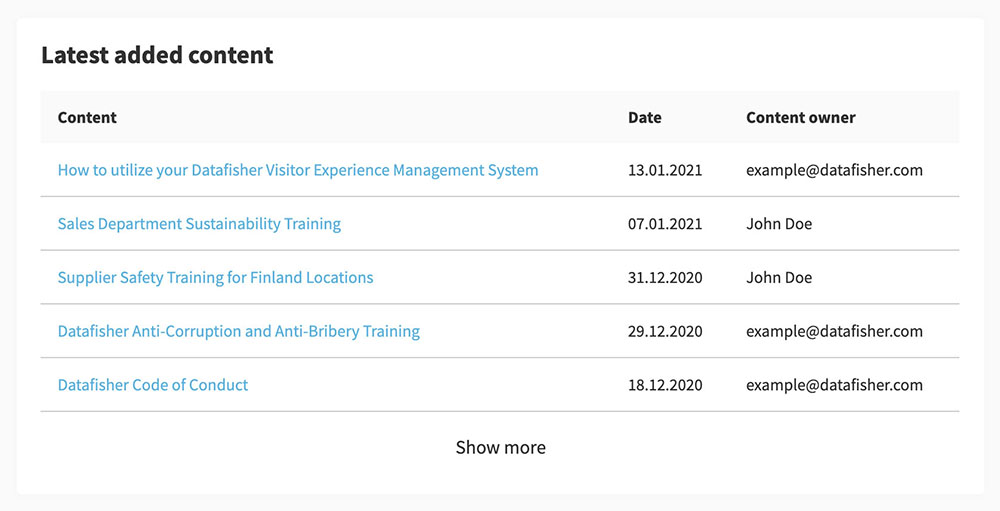
The Recently Added section, located on the Home page, shows the five latest content items that have been uploaded, the date that the
The fallback content to display on prerendering
was added, and name of the content owner. At the bottom of the section, click on
Show More and each time the list will expand by 5 more content items to show a maximum of 25
The fallback content to display on prerendering
items in the list.