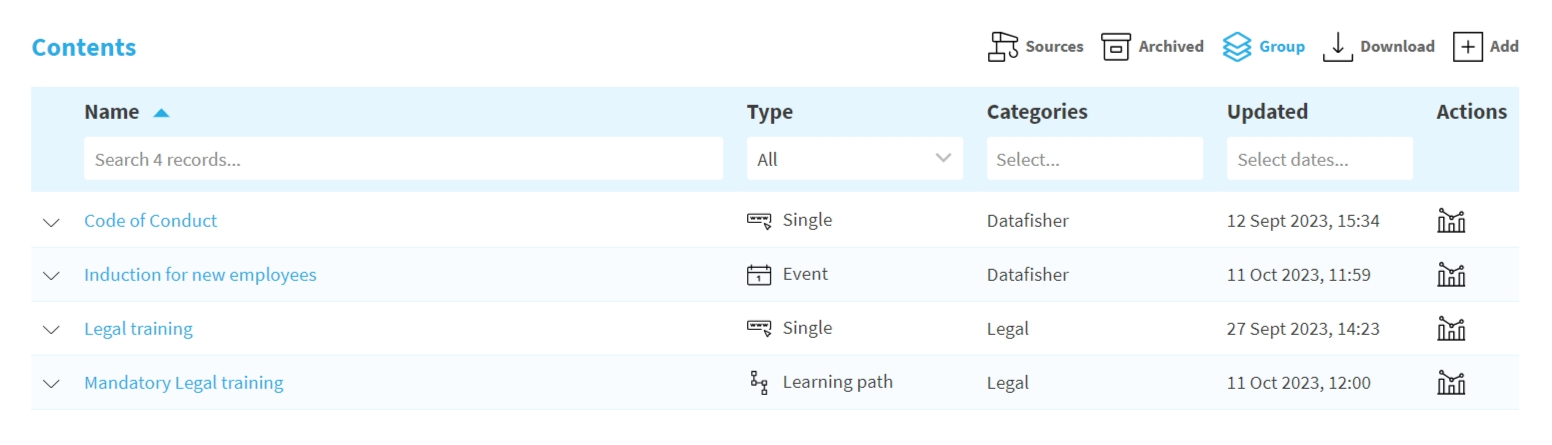List
Navigate: Menu > Content
Under the Content tab you can manage and review the list of
The fallback content to display on prerendering
.
info
You can only manage and review the
The fallback content to display on prerendering
that you have been granted access The fallback content to display on prerendering
to.In this section
- Dashboard – statistics overview of The fallback content to display on prerendering.
- Content List – list, filter, or download The fallback content to display on prerendering.
Dashboard
At the top of the Content page you can see the number of
The fallback content to display on prerendering
and Contents visited.
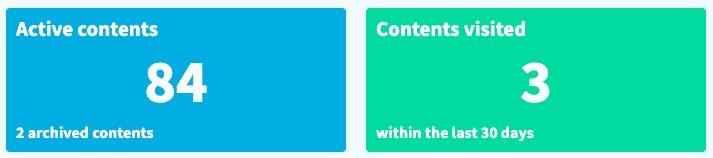
- Active contents – the number of The fallback content to display on prerendering, at the bottom of the box is the number ofThe fallback content to display on prerendering.
- Contents visited – the number of The fallback content to display on prerenderingthat have been visited byThe fallback content to display on prerenderingwithin the last 30 days.
Content list
Under the dashboard there is a standard table that displays the available
The fallback content to display on prerendering
.
Columns
- Name – the name of the content
- Type – the type of the content
- Categories – the categories the content is included in
- Updated – the time the content was last updated
Filters and actions
- Sources
- ON: show only contents with source files, the original files needed to generate the uploaded content or materials
- OFF (default): show all contents
- Archived
- ON: include The fallback content to display on prerenderingin the list
- OFF (default): show only The fallback content to display on prerendering
- ON: include
- Group
- ON (default): exclude The fallback content to display on prerenderingmodules from the list, so that onlyThe fallback content to display on prerenderingand contents that are not part of any learning path are shown
- OFF: show The fallback content to display on prerenderingmodules in the list
- ON (default): exclude
- Download – download the list in Excel, including some additional data that is not shown in the list
- Add – add a new content