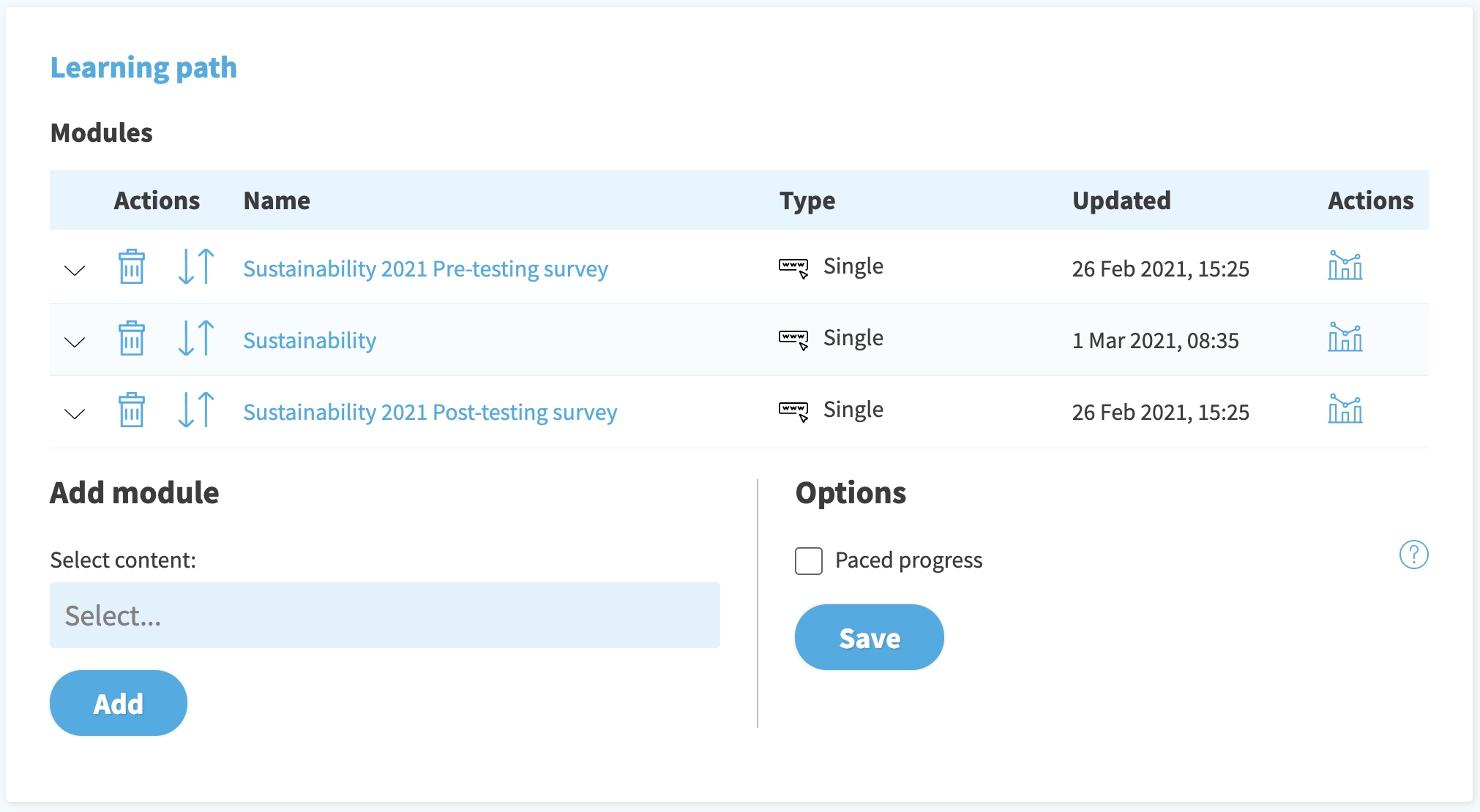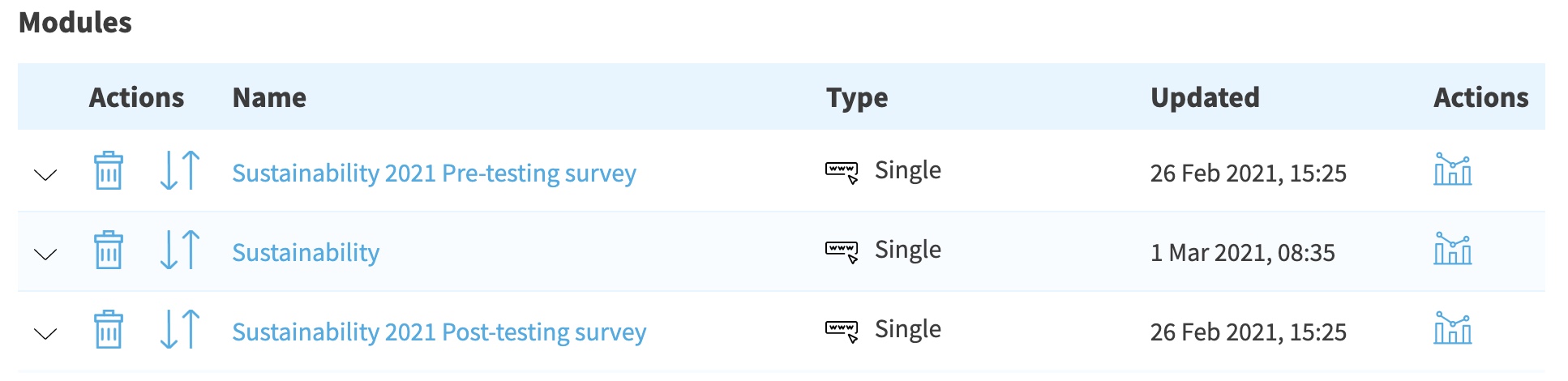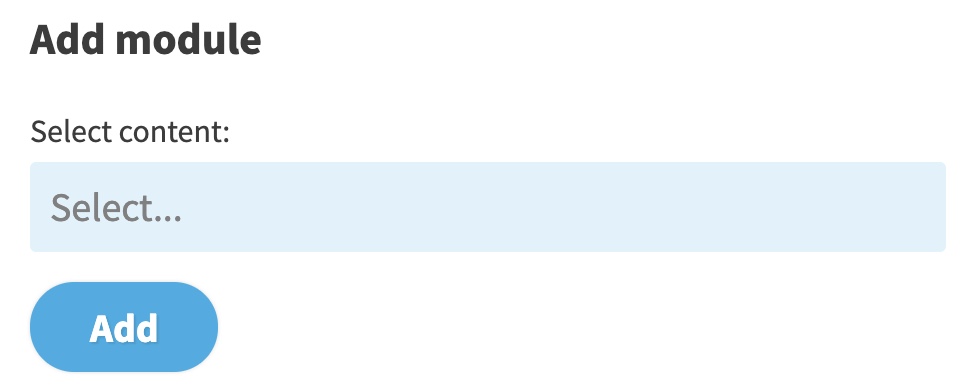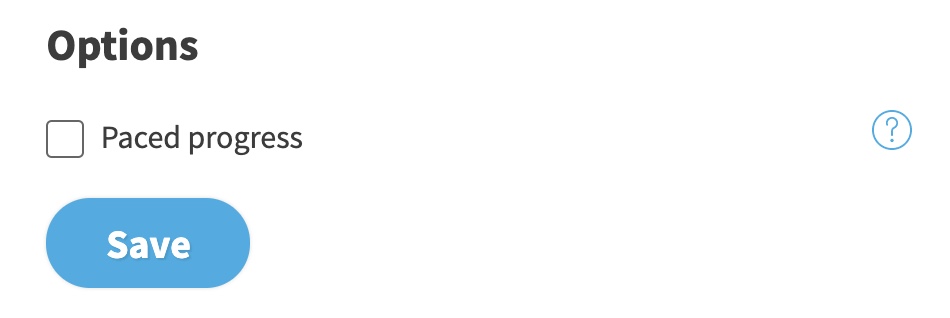Navigate: Content > Search Content or + Icon > Learning Path
A Learning Path is a series of courses tied together in a certain order for learners to progress through (also known as paced progress) or freely complete the courses in any order, for a particular subject or program. It allows you to enroll
The fallback content to display on prerendering
in multiple courses at once, saving time and ensuring that the
The fallback content to display on prerendering
are invited to complete all the necessary or connected courses in a subject area.
On the Learning Path tab, you can define the courses that are included in the learning path.
You can preview your learning path by clicking the link on the top right corner of the page which will redirect to the Learning Path Content page in the
The fallback content to display on prerendering
.
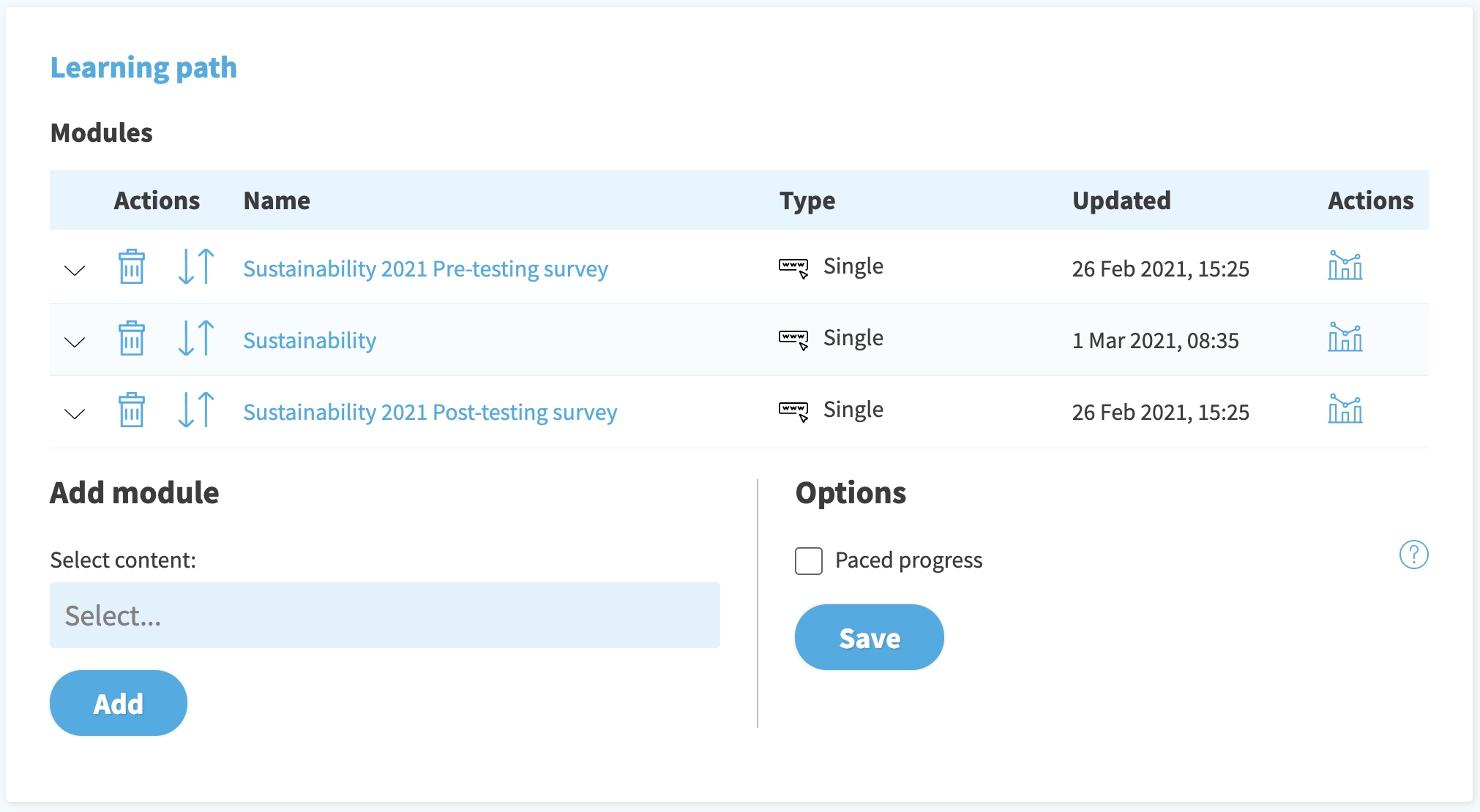
Modules Table
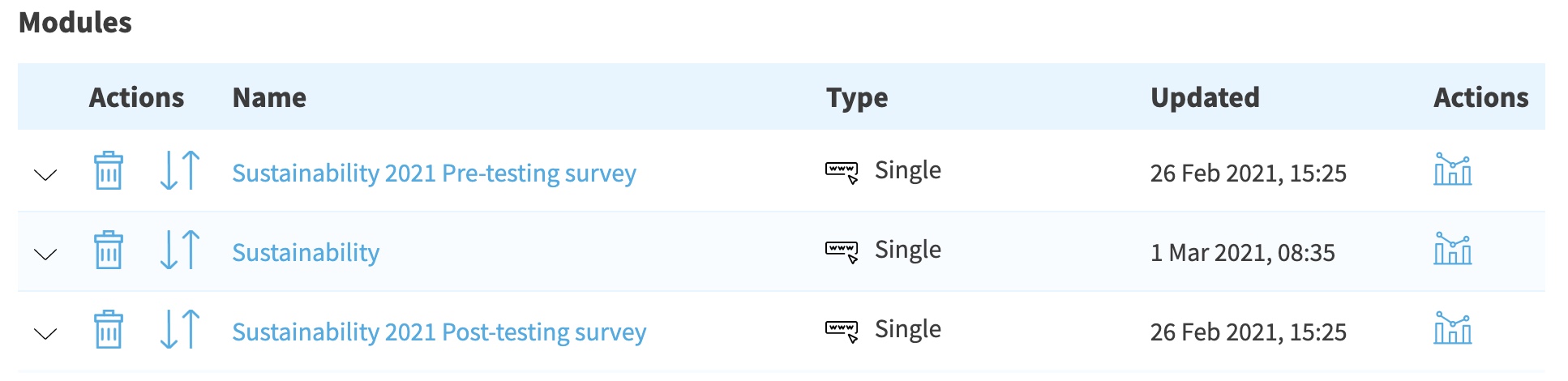
Here you can see the list of the courses that are included in the learning path (if any). When initially creating the learning path the list is empty, and you can only see the header row with the column titles. Here you see the available actions (such as delete), names, file type, and the date of the last update for each
The fallback content to display on prerendering
.
Actions include deleting the
The fallback content to display on prerendering
from the learning path by clicking the trash can icon. This does not delete the
The fallback content to display on prerendering
from the system, it just removes it from the learning path. You can also rearrange the order of the courses, which affects the order they appear in the
The fallback content to display on prerendering
.
Module Reports
Reports for each
The fallback content to display on prerendering
in the learning path are shown by clicking on the Report symbol at the right end of each row. This takes you to the reporting page of that
The fallback content to display on prerendering
, which you can learn more about in the (REPROTING)[] section.
Modifying the Order of Courses
When you have added the courses to the learning path, you can change their order by dragging them from the arrow symbol under the Action column in the Module table.
If you want to see the details of a certain
The fallback content to display on prerendering
, click on the down arrow symbol at the left side of each row.
Add Courses to the Learning Path
After creating the learning path shell, you need to select the courses that should be included in the learning path. You can add courses by using the search bar on the Learning Path tab, under the heading Add module in the bottom half of the page. Start by typing the
The fallback content to display on prerendering
name and the matching results will show in a list. Once you find the
The fallback content to display on prerendering
you would like to add, click the name, and click the
Add button. The
The fallback content to display on prerendering
will appear in the
Modules table.
Repeat these steps for all the courses you would like to add to the Learning Path.
Options
Paced Progress
If you want users to go through the learning path in a certain order, tick the box next to Paced Progress and click the Save button.
This is the switch between a learning path and a bundle of courses that can be
The fallback content to display on prerendering
in any order. When this checkbox is unmarked, a user can take and complete the modules in any order. With the paced progress checked, it becomes an ordered
The fallback content to display on prerendering
path, and the user must take and complete the courses in the order shown from the top down. The order in which the content must be
The fallback content to display on prerendering
is shown from left to right in the
The fallback content to display on prerendering
.